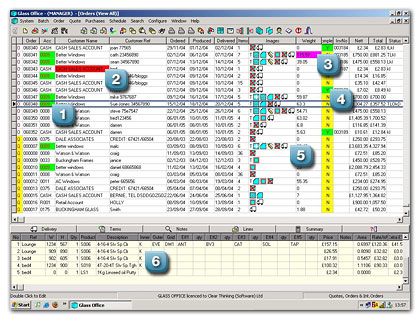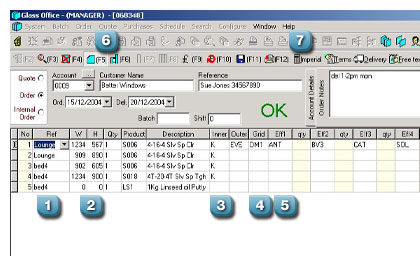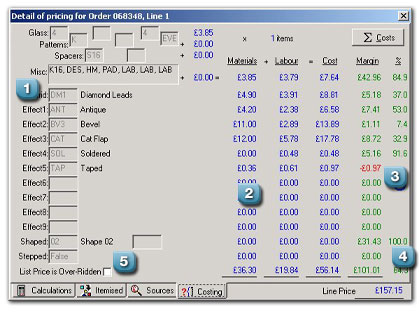SOFTWARE FOR GLASS
Glass Office
Glass Office is an exciting order processing computer software system. It is the culmination of more than 30 years of research and development and customer feedback from the glass industry.
It is the ultimate in windows based order processing systems because we have built in fast keyboard entry and will take any order from quote through scheduling and production to invoice and warranty.
Glass Office is just as suitable for Unit Manufacturers, Glass Processors or Glaziers and provides each with a solution, tailored to their different requirements.
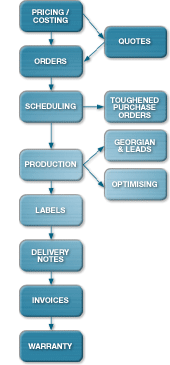 Glass Office has several unique features:
Glass Office has several unique features:
- The ability to mix units with process work, glazing work and counter sales if required.
- The ability to automatically order your units (by fax or Email) without re-keying or writing out a purchase order.
- The ability to schedule work to suit delivery routes and lead times for bought in products (eg. units).
- It can print all the required print-outs on the correct printers for an order (or group of orders) by clicking on just one button.
- The ability to print customer’s special prices as well as standard price lists direct from the system.
- Internal orders for jobs where no invoice is required.
- Delivery notes and invoices can contain your logo printed by the program onto plain paper, or match your existing stationery.
- It will integrate seamlessly with your accounting system, and provide credit checking facilities (taking into account work in progress).
- It will retain all order information (original order, Georgian/Lead layouts, signed delivery notes, etc.) for warranty purposes.
- It can search with minimal information for broken down units reported by customers (eg. please find a unit that is about 18 months old, about 500 x 450 mm, and my reference was Bloggs).
The Glass Office interface
The first screen you see when you log onto Glass Office is a list of all recent jobs. This is because we didn’t want to hide crucial information behind a lot of menus.
Each job is colour coded to indicate whether it’s a Quote/Estimate or a live Job. The operator can also decide on their own colour scheme to highlight top customers, completed jobs, customers on stop, jobs on hold, different currencies, job contents, status, etc. The operator can also show extra information or hide any unwanted columns on screen that aren’t relevant to that person’s job.
We have spent a massive amount of time and energy in getting the ergonomics right for both order entry and production personnel, so that we believe we have the most user friendly and quickest manual input program in the world for the flat glass industry. Orders can also be electronically imported to the system.
As you can see on the screen shot above, the user can define their own colour scheme to highlight relevant information.
- If it’s our best customer then highlight the account number in green
- If a job is on hold highlight the customer name in red.
- If the weight is over 100kg for one order, highlight in pink
- If a job is completed, then highlight it in green
- Show the contents of a job with icons, eg.Toughened, Leads, Shapes, Gas filled, Edgeworked items, Non glass and Bought in items.
- The preview pane at the bottom of the screen shows the entire contents of the order.
When entering a new order, this is the screen you use.
- Enter a reference for the glass, eg Lounge
- Key in the dimensions of the glass, and the product code
- Choose a glass pattern, eg. COT or EVE (Cotswold/Everglade)
- Choose a grid – for Georgian bars or Diamond/Square leads
- Choose up to 9 effects, these are extra items, like Antique effect, Bevels, Soldered lead, a Cat flap, Taping the unit.
- The unit can be selected as shaped or stepped (or both).
- Dimensions can be input in imperial, eg 23 ½” x 12 13/32″
When keying in an order – the F3 key will show the costing of the line item.
- Each part of the unit, is itemised to show the manufacturing cost versus the selling price
- This shows the material and labour, which are added together to calculate the margin of that part of the item
- For example this customer gets taped units free of charge, and although there is a cost to us to do this, overall the unit is still profitable.
- This shows the total margin made on this item
- If the customer finds this too expensive the whole line price can be overridden to arrive at a lower price, but you can still check that it’s profitable.